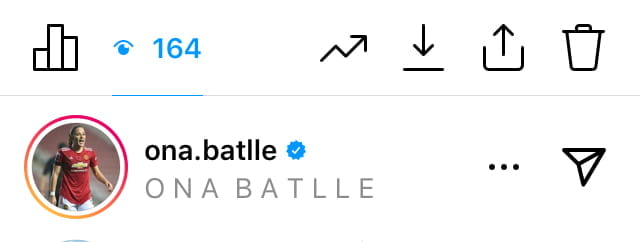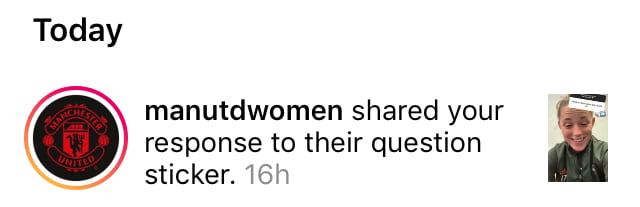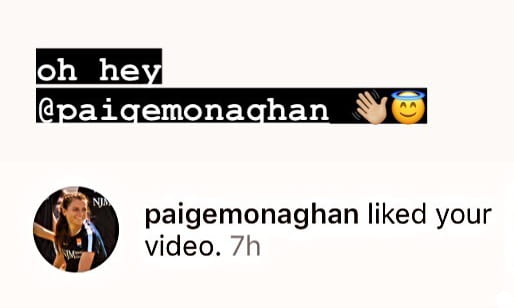Continued Experimentation on VideoPad and Filmora 9 Pro
Hey, here’s an update on what I’ve been up to in my process of learning how to edit using Filmora 9 Pro and VideoPad for my video edit account.
General Update
The last few months have been a bit hectic in the editing scene, especially in terms of how much free time and inspiration I had which honestly wasn’t too much. On top of that Instagram introduced a new algorithm which limit’s an editor’s reach, for example, likes no longer matter and for more people to see your posts, more people have to save and share them. This can obviously be a bit disheartening considering that we put hours of our time into making videos that get under 500 views, which explains why my archives have more content than my actual feed, since how much your edit succeeds is pretty random. On the brighter side however, there have also been certain positive outcomes! For example, I just hit 1,266 followers and I had a video of mine pass 4k views! And as the icing on the cake… I got recognized by 3 players, two of who I look up to immensely and my favorite club, Manchester United WFC!!!
The players were Manchester United and the Spanish National team’s Ona Batlle, the USWNT and Arsenal veteran Heather O’Reilly and Sky Blue FC’s Paige Monaghan. In all honesty, I didn’t know much about Monaghan since I didn’t keep up with the NWSL anymore, but I do hugely look up to Ona and Heather. While Ona is one of the most skilled defenders in the league with amazing achievements in both in the FA and international games, Heather O’Reilly is one of my all time favorite veteran USWNT players who also played with Arsenal till her retirement in 2016. Which… come to think of it means she also shared the pitch with some of women’s soccer’s most iconic names like Abby Wambach and Shannon Boxx. Either way, she has somewhat of a legendary status in women’s football so I certainly found myself a bit stars truck that she knew my name.
Editing Practice
And now for the actual editing…
While I usually prefer to use only one software since it conserves a lot of time, I also know that using both to create an edit creates a much more sophisticated looking end product. I may have a decent following on my edit as of right now, but I am physically a long way away from the kind of editor I aspire to be. This takes days and days of practice especially when it comes to learning new transitions, overlays, effects and colorings etc. in order to produce smooth and creative posts. While in my previous blogs I looked at coloring and the velocity features, these past few months I have been trying to improve my use of the overlay effects.
Usually, any editing software has certain premade features which can be added on top of your regular timeline to create additional effect such as glow or grain, or even in Filmora’s case, certain color gradients.
So what would happen is that I would crop and add transitions to my regular video, but then drag in a gradient overlay say, for example the red one. I would then go to the tab called composting, choose a blending mode, such as lighten and then adjust the opacity in a way that you could still see the video beneath it, only now it would be tinted red. This way I could add multiple tints to my videos so that the coloring could change on beat, which gives a cool effect.
As a an experimentation edit (which I later ended up posting), I made video of the 2019 world cup. I had previously made the sequence on VideoPad and added the old film and glow effect to give it a signature black and white film look and used velocity to slow down and speed down certain parts that focus on skill moves. After exporting my clips, I then opened Filmora, changed the aspect ratio and began adding my overlays. At first I added the chromatic abrasion feature which separates the color spectrum and does so on beat, that can only be used in small amounts. As for the color gradients, I then proceeded to add blue red and white blank overlays, I chose darken as the blending mode and reduced the opacity.
Here are some screenshot of the final outcomes – (white didn’t make that much of a difference since that was the edit’s original color anyways):
Final edit snapshots:

Link to edit (you might want to watch this in HD and in the picture in picture setting) :
https://drive.google.com/file/d/1zSuP10RYkFFegy0_sNqcGWkaH4cNI4nH/view?usp=sharing